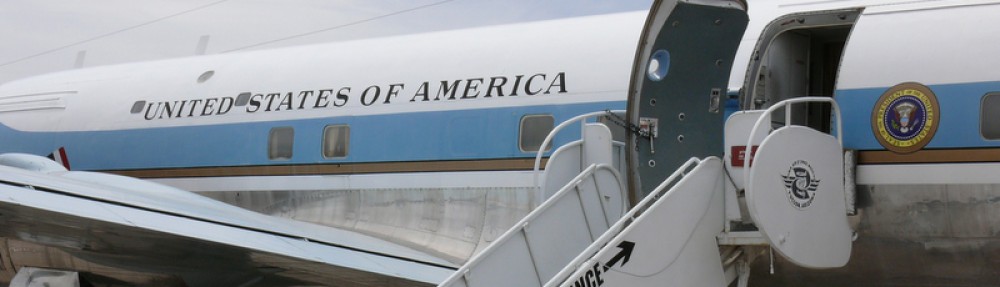Sometimes it’s useful to know some hot-key shortcuts or OK-codes when coding in ABAP. So let’s have brief overview of some of them.
| Category | Code | Description |
|---|---|---|
| ABAP/4 debugging | /h | This switches into debugging mode. |
| ABAP/4 debugging | /hs | This switches into debugging mode and activates the debugging of system functions. |
| ABAP/4 debugging | /hx | This switches off the external debugger session (new debugger). Must be run from the session where the application runs |
| Batch input | /00 | ENTER |
| Batch input | /01 | F1 |
| Batch input | /02 | F2 |
| Batch input | /03 | F3 |
| Batch input | /04 | F4 |
| Batch input | /05 | F5 |
| Batch input | /06 | F6 |
| Batch input | /07 | F7 |
| Batch input | /08 | F8 |
| Batch input | /09 | F9 |
| Batch input | /10 | F10 |
| Batch input | /11 | F11 |
| Batch input | /12 | F12 |
| Batch input | /13 | Shift-F1 |
| Batch input | /14 | Shift-F2 |
| Batch input | /15 | Shift-F3 |
| Batch input | /16 | Shift-F4 |
| Batch input | /17 | Shift-F5 |
| Batch input | /18 | Shift-F6 |
| Batch input | /19 | Shift-F7 |
| Batch input | /20 | Shift-F8 |
| Batch input | /21 | Shift-F9 |
| Batch input | /22 | Shift-F10 |
| Batch input | /23 | Shift-F11 |
| Batch input | /24 | Shift-F12 |
| Batch input | /25 | Ctrl-F1 |
| Batch input | /26 | Ctrl-F2 |
| Batch input | /27 | Ctrl-F3 |
| Batch input | /28 | Ctrl-F4 |
| Batch input | /29 | Ctrl-F5 |
| Batch input | /30 | Ctrl-F6 |
| Batch input | /31 | Ctrl-F7 |
| Batch input | /32 | Ctrl-F8 |
| Batch input | /33 | Ctrl-F9 |
| Batch input | /34 | Ctrl-F10 |
| Batch input | /35 | Ctrl-F11 |
| Batch input | /36 | Ctrl-F12 |
| Batch input | /37 | Ctrl-Shift-F1 |
| Batch input | /38 | Ctrl-Shift-F2 |
| Batch input | /39 | Ctrl-Shift-F3 |
| Batch input | /40 | Ctrl-Shift-F4 |
| Batch input | /41 | Ctrl-Shift-F5 |
| Batch input | /42 | Ctrl-Shift-F6 |
| Batch input | /43 | Ctrl-Shift-F7 |
| Batch input | /44 | Ctrl-Shift-F8 |
| Batch input | /45 | Ctrl-Shift-F9 |
| Batch input | /46 | Ctrl-Shift-F10 |
| Batch input | /47 | Ctrl-Shift-F11 |
| Batch input | /48 | Ctrl-Shift-F12 |
| Batch input | /70 | Ctrl-E |
| Batch input | /71 | Ctrl-F |
| Batch input | /72 | Ctrl-A |
| Batch input | /73 | Ctrl-D |
| Batch input | /74 | Ctrl-N |
| Batch input | /75 | Ctrl-O |
| Batch input | /76 | Shift-Del. |
| Batch input | /77 | Ctrl-Ins. |
| Batch input | /78 | Shift-Ins. |
| Batch input | /79 | Alt-Backsp. |
| Batch input | /80 | Ctrl-Screen – |
| Batch input | /81 | Screen – |
| Batch input | /82 | Screen + |
| Batch input | /83 | Ctrl-Screen + |
| Batch input | /84 | Ctrl-G |
| Batch input | /85 | Ctrl-R |
| Batch input | /86 | Ctrl-P |
| Batch input | /bda | This switches from “Display errors only” to “Process in foreground”. |
| Batch input | /bde | This switches from “Process in foreground” to “Display errors only”. |
| Batch input | /bdel | This deletes the current batch input transaction. |
| Batch input | /bend | This terminates batch input processing and sets the session to “Failed”. |
| Batch input | /Exxxx | xxxx = function code of the button (Example: in Tx KE1E, Get varaint pushbutton = VAHO = Shift+F1 = /13 ==> /13 = /EVAHO) |
| Batch input | /n | This terminates the current batch input transaction and characterizes it as “Failed”. |
| Buffer commands | /$CUA | This resets the CUA buffers of the application server |
| Buffer commands | /$DYNP | This resets the screen buffers of the application server |
| Buffer commands | /$NAM | This resets the nametab buffers of the application server |
| Buffer commands | /$SYNC | This resets all buffers of the application server |
| Buffer commands | /$TAB | This resets the table buffers of the application server |
| Normal | %pc | Downloads lists |
| Normal | %pri | Prints lists |
| Normal | %sc | Searches for a string in lists (like “System -> List -> Find String”) |
| Normal | .xyzw | Fast path: “xyzw” refers to the underlined letters in the menus. This type of navigation is uncommon and is provided more for emergencies (such as a defective mouse). |
| Normal | /*xxxx | Starts Transaction xxxx and skips the first screen. So, it has the same effect as /nxxxx followed by ENTER. |
| Normal | /i | This terminates the current session (corresponds to “System -> End session”). |
| Normal | /i1, /i2,… | This terminates the session with the number given. |
| Normal | /n | This terminates the transaction. This generally corresponds to pressing F15 to go back. |
| Normal | /nend | This terminates all separate sessions and logs off (corresponds to “System -> Log off”). |
| Normal | /nex | This terminates all separate sessions and logs off immediately (without warning!). |
| Normal | /nxxxx | This terminates the current transaction, and starts transaction “xxxx” |
| Normal | /o | This lists existing sessions and allows deletion or opening of a new session. |
| Normal | /oxxxx | This opens a new session and starts transaction xxxx in this session. |
| Normal | ?STAT | Displays the status popup (like “System -> Status…) |